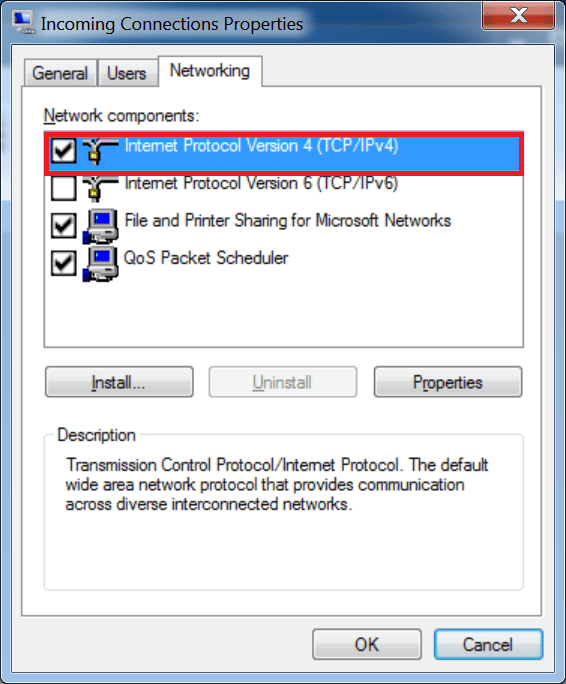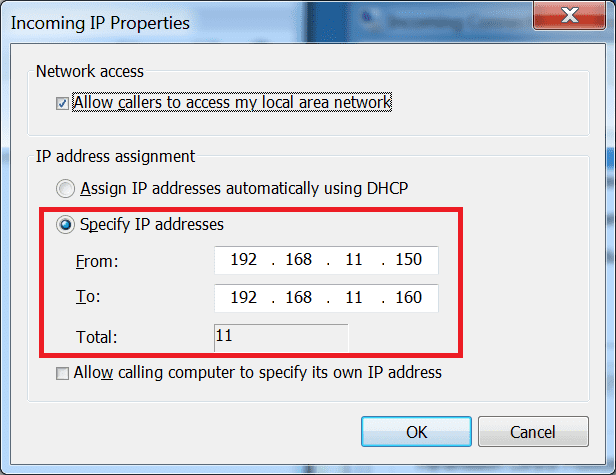A fix for Error 720: A Connection to the remote computer could not be established when trying to connect to a Windows 7 VPN
June 09, 2011
I was recently re-setting up my Windows 7 VPN server and forgot an essential step that led me to get ‘Error 720: A Connection to the remote computer could not be established’ when trying to connect to it with Windows-based clients. Turns out you might need to assign an IP address range to the VPN server, by doing the following:
- Go into Network and Sharing Center > Change Adapter Settings
- Right click on Incoming Connection
- Click on the Networking tab and double click on the ‘Internet Protocol Version 4 (TCP/IPv4)’ checkbox
- Click the ‘Specify IP addresses’ and type an IP range that is in line with your current router setup (e.g. if your LAN is on a 192.168.11.x network, then you might want to set it as follows):
You should now find, like me, that the VPN works once more! I’ll post up a tutorial on how I got it working and accessible to the public Internet soon.